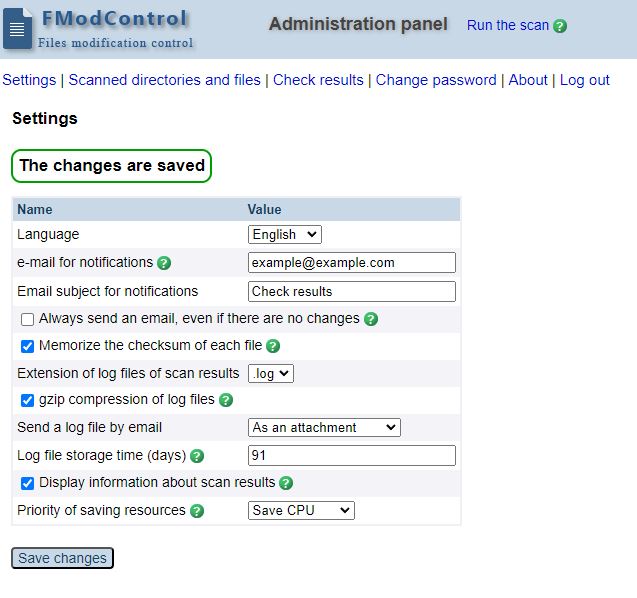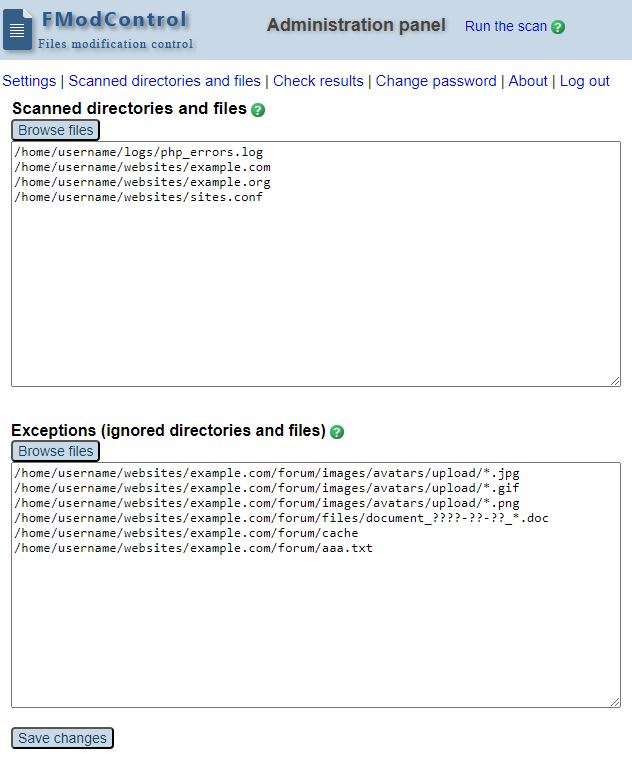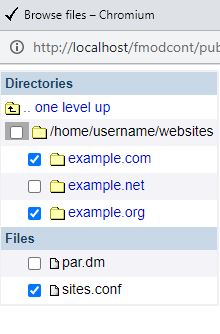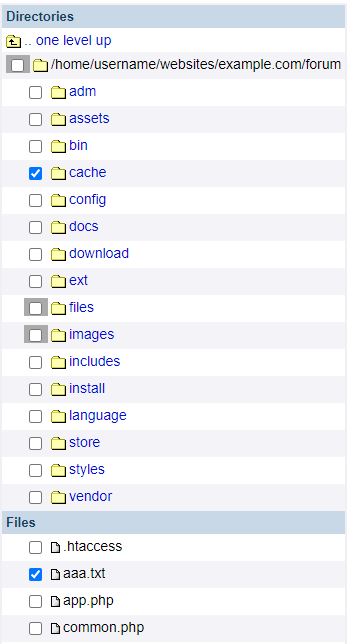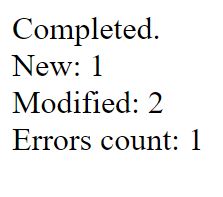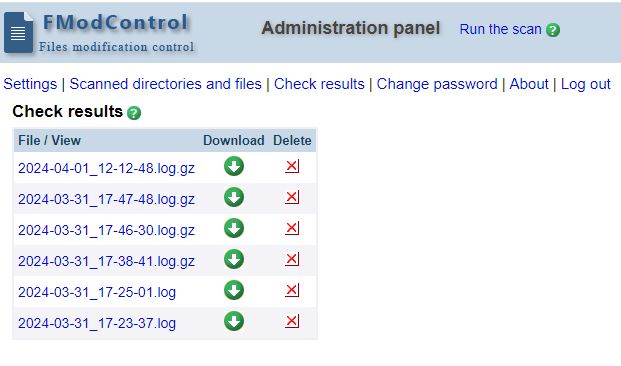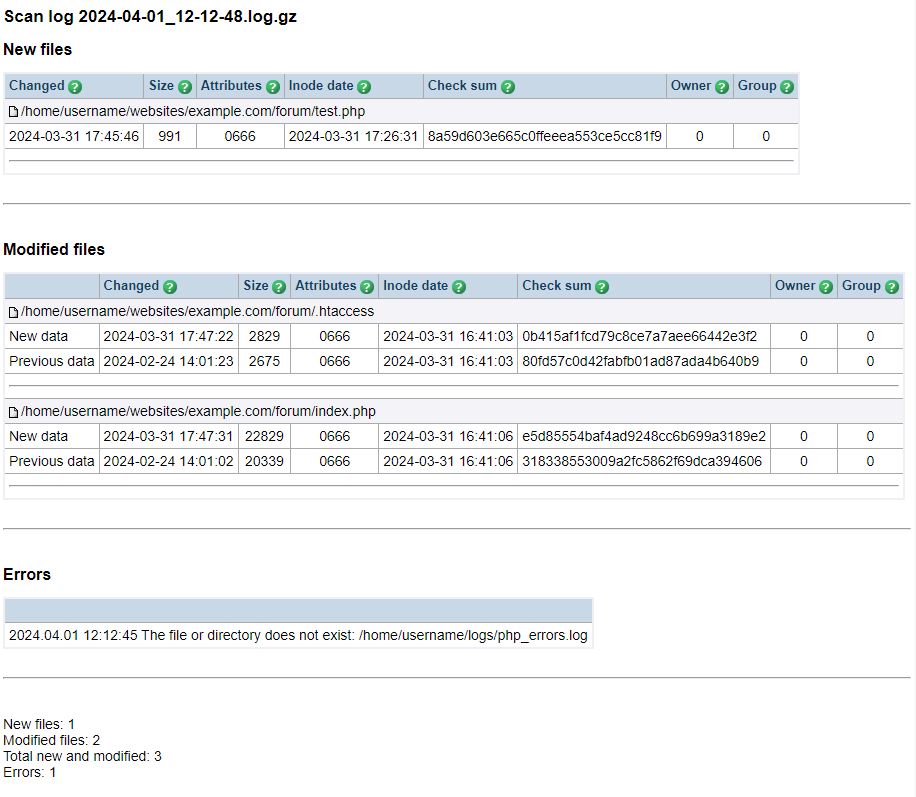FModControl: Files modification control
FModControl - it is a security tool for controlling files on a website.
The script finds new and modified files on the site. FModControl will not skip any file if it is not in the exclusion list. Any modified or new files will be detected and an email notification will be sent to the administrator. You can set multiple notification addresses in the settings.
Easy to install and use. The paths to the directories and files being checked are configured with a convenient file overview, which even any beginner can do.
For ease of use, you can configure the script to run on a schedule using the "Cron". Running scripts via Cron can usually be configured via the hosting control panel. It is usually enough to run the check once a day, but you can make any verification period that you consider necessary.
If after the next run of the check, the script detects a changed file, or a file that was not on the site before, you will immediately find out about it and will be able to respond promptly and take action if necessary.
Using exceptions, you can configure the check very flexibly so as not to be distracted once again by messages about changed or new files.
Installation
Unpack the archive. Upload files to the server, for example, via SFTP/FTP or through the file manager of the hosting control panel. Type the address of the script in the browser's address bar admin.php for example, https://example.com/fmodcontrol/admin.php
You will be prompted to create a username and password. On some hosting sites, you may need to set write permissions 0777 (drwxrwxrwx) to the data directory. In this case, a message will be displayed that attributes need to be set.
After creating the password, log in.
On the "Settings" page, set the settings that are convenient for you and save the changes.
On the "Scanned directories and files" page, select the directories or individual files to be checked and save the changes.
After that, you need to run the scan for the first time.
After scanning, it will show how many files were found, if this is not disabled in the settings.
The check results are available on the page of the same name.
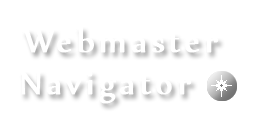
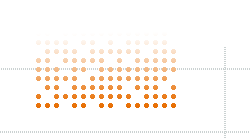
 English
English